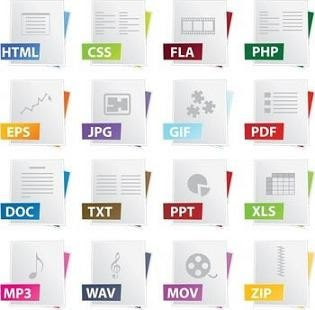 Here are a few tips on how to reduce PDF file sizes. Read on to know more about ways to decrease PDF file sizes.
Here are a few tips on how to reduce PDF file sizes. Read on to know more about ways to decrease PDF file sizes.n this article, we will have a look at a few ways to reduce PDF file sizes and optimize them for web purposes. However, before we move on to how to reduce PDF file sizes, for the benefit of those who are unfamiliar with the term 'PDF', here is a quick introduction.
What is PDF?
PDF stands for Portable Document Format. It is a file format that was created in the 1993 by Adobe Systems for the purpose of platform independent document exchange. As the name suggests, this is a file format that is independent of the computer's operating system, software and hardware. This makes it different from other file or document formats (for example, a Microsoft Word document; which would require Microsoft Office to be installed on the computer, in order to view the document). The different characteristics, features and advantages of the PDF document format are as follows:
- Since it is platform independent, the same document can be viewed by users of different operating systems such as Windows, Linux, Mac, etc.
- Unlike a Microsoft Word document which can be edited by the viewer, a PDF file is a read-only document (i.e. its data is protected from accidental or intentional modification and editing).
- It can accommodate both text as well as images. Also, the text and graphics layout remains fixed and does not change. This makes this document format the most-preferred of all document formats when it comes to sharing documents over the Internet and publishing e-books, e-tutorials, etc.
How to Reduce PDF File Sizes for Web?
Let us now have a look at how to decrease PDF file sizes and optimize them for web purposes. Here are some ways by which it can be done.
If you have Adobe Acrobat 6.0 Professional, or a higher version, then here is what you can do using its PDF Optimizer utility. Click on 'File' and then click on 'Save As'. Save it by the same filename. Next, click on 'Advanced' and select PDF Optimizer. Click on the Audit Space Usage button. It will show you a detailed breakup of the amount of space occupied by different elements of the document such as font, text, color, images, etc. Using this data as a reference, you can remove unwanted elements from your document. You can also compress images, change the image resolution and in the process, optimize the document with respect to file size. Once you've cleaned up the unnecessary file elements, you can then save the file.
Another simple way of trimming the file size is by saving it using the 'Save As' option, rather than the regular 'Save' option. It will result in a marginal decrease in the file size. At the same time, there are plenty of third party application softwares which decrease the size of PDF files by optimizing them in various ways. Quite a few of these softwares are shareware versions, but most of them offer free trial versions as well. This is another option you could try out. Read more on PDF converters.
How to Reduce PDF File Sizes in Mac?
Here is how to reduce the size of PDF files in your Apple computer.
Open the PDF file in 'Preview' mode. Click on 'File' and select 'Save As'. From the options available under the Quartz Filter options list, select 'Reduce File Size'. Click on 'Save'. That will do it. Alternatively, as mentioned earlier, you always have the option of making use of third party application softwares for reducing the PDF file sizes.
Well, this was a short overview of how to reduce PDF file sizes. Hope it helps you in optimizing all your future PDF's.
Let us now have a look at how to decrease PDF file sizes and optimize them for web purposes. Here are some ways by which it can be done.
If you have Adobe Acrobat 6.0 Professional, or a higher version, then here is what you can do using its PDF Optimizer utility. Click on 'File' and then click on 'Save As'. Save it by the same filename. Next, click on 'Advanced' and select PDF Optimizer. Click on the Audit Space Usage button. It will show you a detailed breakup of the amount of space occupied by different elements of the document such as font, text, color, images, etc. Using this data as a reference, you can remove unwanted elements from your document. You can also compress images, change the image resolution and in the process, optimize the document with respect to file size. Once you've cleaned up the unnecessary file elements, you can then save the file.
Another simple way of trimming the file size is by saving it using the 'Save As' option, rather than the regular 'Save' option. It will result in a marginal decrease in the file size. At the same time, there are plenty of third party application softwares which decrease the size of PDF files by optimizing them in various ways. Quite a few of these softwares are shareware versions, but most of them offer free trial versions as well. This is another option you could try out. Read more on PDF converters.
How to Reduce PDF File Sizes in Mac?
Here is how to reduce the size of PDF files in your Apple computer.
Open the PDF file in 'Preview' mode. Click on 'File' and select 'Save As'. From the options available under the Quartz Filter options list, select 'Reduce File Size'. Click on 'Save'. That will do it. Alternatively, as mentioned earlier, you always have the option of making use of third party application softwares for reducing the PDF file sizes.
Well, this was a short overview of how to reduce PDF file sizes. Hope it helps you in optimizing all your future PDF's.
No comments:
Post a Comment